For this guide you need the LG remote control.
- Turn OFF the LG Monitor completely. Turn it ON again and wait until it is fully booted.
- Press the Settings button on the remote control.
- Use the arrow keys on the remote and go to Advanced Setting and click OK.
- Navigate to Network and click OK.
- Select Wi-Fi connection and press OK.
- Select your wireless network and press OK.
- Enter the password and select Connect to confirm. An IP address will now be issued from the Wi-Fi network and a message will appear that an internet connection is available.
- Finally, turn your screen OFF. Turn ON your screen again and your monitor should be connected tot the internet.
How to check the connection status?
When our software is running, you can press the blue button on the remote control to open the ZetaDisplay information screen.
Check the status below Network. There should be:
- Type of connection (Wired or Wireless)
- IP address and [MAC address]
- Status (online or offline)
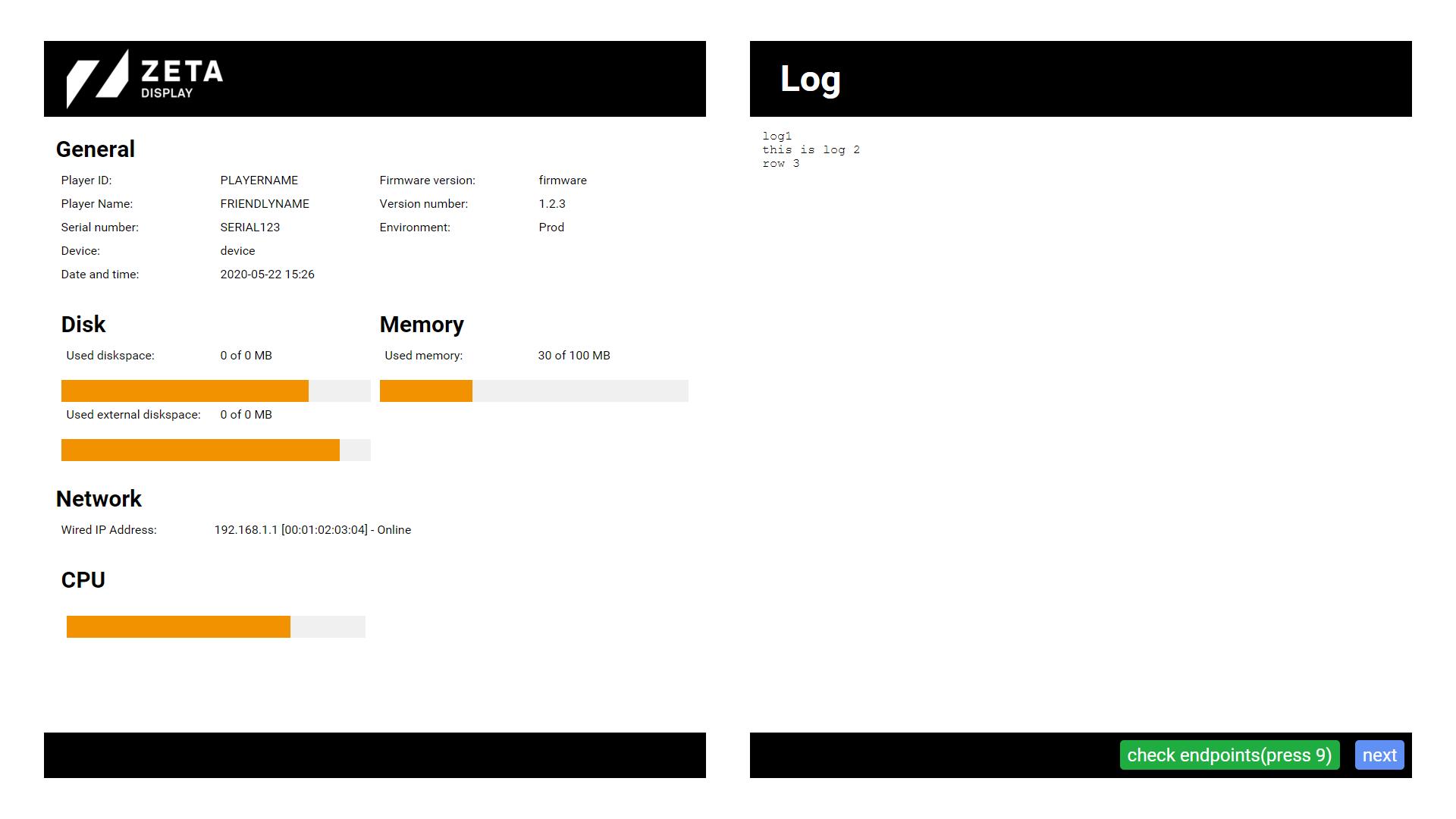
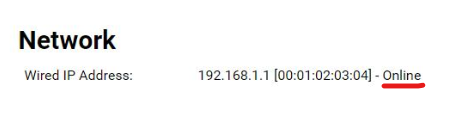
Service & Support
Comments